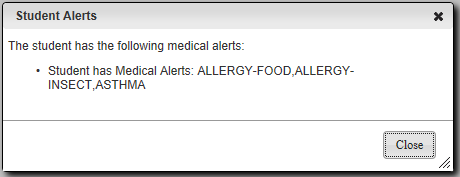|
Academic |
Student has an academic alert based on student at risk information, athletic ineligibility, or a student success plan. |

|
Medical |
Student has a medical alert or disability information. |

|
Medical with
out-of-date
immunization |
Student has an out-of-date immunization and may have other medical alerts or disability information.
|

|
Personal Comment |
Student has a personal comment. |

|
Special Education |
Student has a Special Education alert based on classification information or an IEP indicator. |

|
Grade Scale |
Student's Gradebook scale is different from the class default. This alert only displays in Gradebook
|

|
Alternate Accountability |
Refer to Alternate Accountability for details. |

|
District-defined alert. |
Student has an alert for a district-defined alert type. |

|
Student Attachments |
Student has one or more attachments. Refer to Viewing Student Attachments for details. |